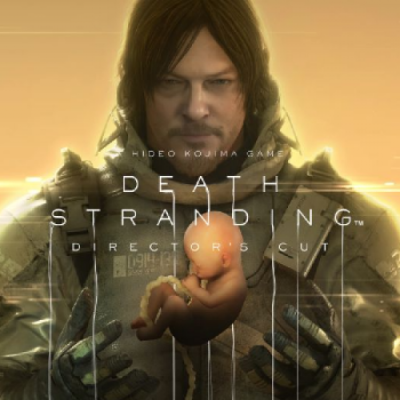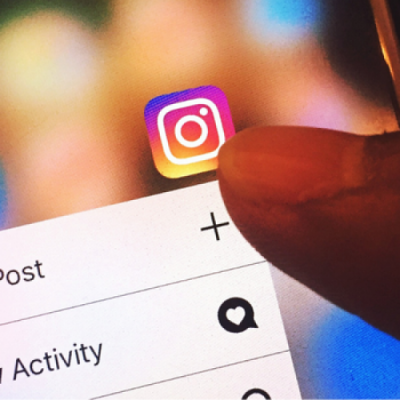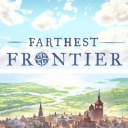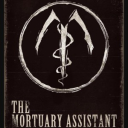How to Move Playlists from Spotify to Apple Music
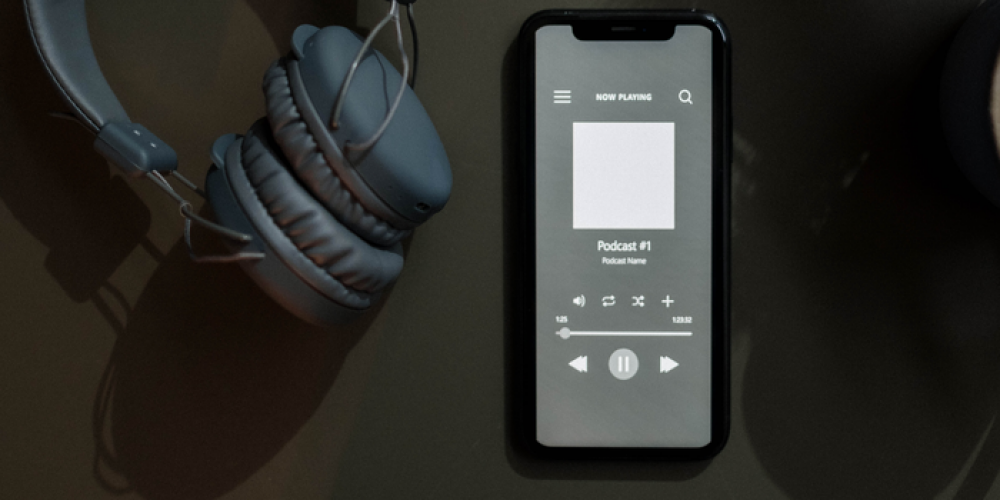
You may have many reasons to switch from Spotify to Apple Music. You may be interested in an Apple One subscription or quit Spotify because of Rogangate, or just want to try it with your new HomePod Mini. Whatever the reason, what keeps you on Spotify is probably the playlists you have invested so much into. But you can take them with you to Apple Music, and this is how.
More Apps Required
Okay, you already had Spotify installed, and you just registered on Apple Music to move there. But you will need more apps because none of these streaming services supports migration directly. Which apps would you need? There are several options popular for migration:
· SongShift. The iOS-exclusive app that helps to migrate across various streaming services.
· Soundiiz. Available as an Android app and as a web-based service.
· Tune My Music. A pure web service that requires registration and authorization in all the services you want to move your playlists across.
These are the most popular services for migration between music streaming providers. They all share the same principle: first, the mediator fetches your playlists from the source streaming, then tries to recreate them on the destination streaming. If there are any conflicts (the service cannot find the matching track or finds multiple), it notifies you, so you need to solve the problem manually.
NB. Each of these services will want you to authorize your streaming services, no matter if you are using a mobile app or a web page. You need to do it and grant all the required permissions; otherwise, the app can’t access your playlists or create them. On the other hand, you don’t have to be a paid subscriber to work with Spotify through this (alas, with Apple Music, subscription is necessary, but your trial period is okay too).
How to Move a Playlist
Let’s review the process on Soundiiz, as it’s the most versatile web-based service. This method is possible on any desktop or laptop, as well as Android or iOS device. The principle is the same throughout all the services you use for migration.
First, it prompts you to select your source platform (in our situation, it’s Spotify). After accessing it, Soundiiz will let you choose which playlists you want to sync. After that, you select the destination and authorize if necessary. If any track from the source cannot be found on Apple Music, you can just skip it or search for it (or its acceptable version) manually. In general, Spotify has a slightly larger library than Apple Music, so this situation is quite possible. In popular music, though, both have absolutely most tracks ever released.
On Sound, you can also transfer your music from Amazon Music, Tidal, and other services. The algorithm is absolutely the same: choose the source, select the playlists, define the destination, and wait until they’re synced. Other services (SongShift, in particular) work exactly the same way.
After the Migration
Don’t hurry to remove your Spotify app or delete your account. Maybe your experience with Apple Music won’t satisfy you as you expected. Then you can come back easily. If you cancel your Apple Music trial in time, this experiment will cost you nothing.
You can revoke the permits you provided to the site you have chosen. And this indeed is recommended, as hardly will you use the site very often. So, you better not keep that sensitive data in your browser.
Have you already transferred your playlists between various streaming platforms? Did it often happen that the destination platform lacked some of your favorite tracks? Was the process as smooth as announced? Let’s speak about musical migration in the comments, so we’d like you to tell us your story!
Latest Articles
-
![Death Stranding Director's Cut Update Enhances Gaming Experience with Intel XeSS 1.1]() Amazing News! Death Stranding Director's Cut Update Enhances Gaming Experience with Intel XeSS 1.1
Amazing News! Death Stranding Director's Cut Update Enhances Gaming Experience with Intel XeSS 1.1 - Apr-21-2023
-
![The Latest Sims 4 Update Is Surprisingly Grim and Yet Lifelike]() Amazing News! The Latest Sims 4 Update Is Surprisingly Grim and Yet Lifelike
Amazing News! The Latest Sims 4 Update Is Surprisingly Grim and Yet Lifelike - Mar-21-2022
-
![How to Get the Elusive Yolky Slime in Slime Rancher 2]() Editor's Advice How to Get the Elusive Yolky Slime in Slime Rancher 2
Editor's Advice How to Get the Elusive Yolky Slime in Slime Rancher 2 - Feb-18-2023
-
![Sony May Support PlayStation Games with Ads?]() Amazing News! Sony May Support PlayStation Games with Ads?
Amazing News! Sony May Support PlayStation Games with Ads? - Apr-27-2022
-
![Top 9 Nintendo Direct Announcements, Trailers & News]() Best For You Top 9 Nintendo Direct Announcements, Trailers & News
Best For You Top 9 Nintendo Direct Announcements, Trailers & News - Oct-04-2021
-
![Instagram Expands Age Verification Tools to More Countries]() Amazing News! Instagram Expands Age Verification Tools to More Countries
Amazing News! Instagram Expands Age Verification Tools to More Countries - Mar-02-2023
Trending Games
-
![Crash Bandicoot Mobile logo]() Crash Bandicoot Mobile Action
Crash Bandicoot Mobile Action -
![Amazing Frog? logo]() Amazing Frog? Games
Amazing Frog? Games -
![FIFA Soccer logo]() FIFA Soccer Sports
FIFA Soccer Sports -
![Gang Beasts logo]() Gang Beasts Action Games
Gang Beasts Action Games -
![BeamNG.drive logo]() BeamNG.drive Simulation Games
BeamNG.drive Simulation Games -
![The Sims™ 4 logo]() The Sims™ 4 Simulation Games
The Sims™ 4 Simulation Games
Latest Reviews
-
![Sonic the Hedgehog™ Classic logo]() Sonic the Hedgehog™ Classic Action
Sonic the Hedgehog™ Classic Action -
![Pokemon Scarlet logo]() Pokemon Scarlet Role Playing
Pokemon Scarlet Role Playing -
![Gacha Cute logo]() Gacha Cute Action
Gacha Cute Action -
![Stumble Guys logo]() Stumble Guys Action
Stumble Guys Action -
![Farthest Frontier logo]() Farthest Frontier Strategy Games
Farthest Frontier Strategy Games -
![The Mortuary Assistant logo]() The Mortuary Assistant Indie Games
The Mortuary Assistant Indie Games