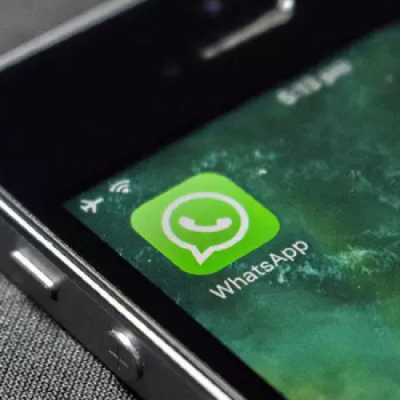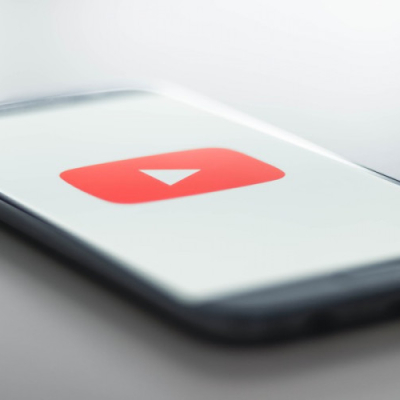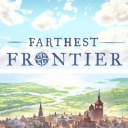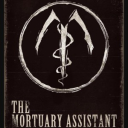How to Use GarageBand - A Step-by-Step Guide for Beginners
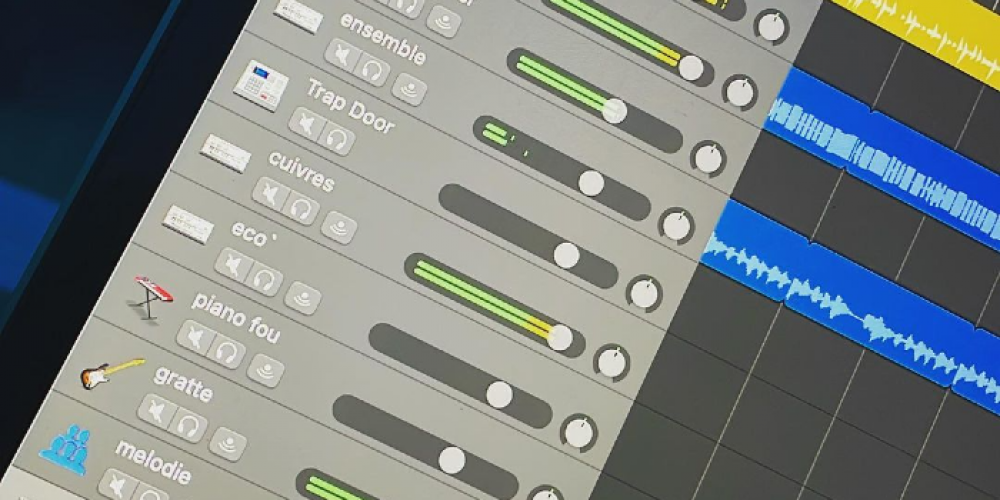
GarageBand is an innovative application developed by Apple Inc. that allows users to create music and recordings on their devices. It is a powerful digital audio workstation (DAW) with a wide range of features and tools.
GarageBand is designed to be easy to use and accessible to users of all skill levels. It has a user-friendly interface with simple controls and a library of sounds and loops. Users can record, mix and master their music with the built-in virtual instruments and effects. It also includes a library of MIDI instruments, so users can create their own music without any external hardware.
The app is also great for music production. The app includes a variety of virtual instruments, including pianos, organs, and synthesizers, as well as a comprehensive library of drum loops and sounds. Additionally, users can share their creations with friends and family via the app's built-in sharing capabilities.
It includes a mixer, plug-in support, and editing tools that help users refine their tracks. Additionally, the app allows users to collaborate with other musicians and producers through its collaboration features.
It allows users to record and play multiple tracks, as well as add effects, instruments, and other sound components. The app also provides access to a library of pre-made loops, which can be used to create full compositions.
It is a great option for musicians who want to record and share their songs or for people who want to learn to play an instrument. Moreover, GarageBand is also a popular option for DJs and producers who want to make electronic music.
Target Audience
GarageBand is designed for users of all skill levels. It is perfect for beginners who are just starting to explore music production, as well as professional producers looking for a powerful music creation tool. Whether you’re a vocalist, instrumentalist, DJ, or producer, GarageBand is an excellent choice for creating and sharing your music.
What You’ll Need
To use GarageBand, you’ll need a Mac or iOS device with a compatible version of the application installed. You will also need a USB microphone or audio interface to record audio, and a MIDI controller to play virtual instruments.
Step 1: Setting Up
Once you’ve installed GarageBand, launch the application and select the “Create a New Project” option. You’ll be presented with a list of project templates, which you can use to get started quickly. Select the “Empty Project” option and click “Create” to start a blank project.
Step 2: Adding Tracks
Once you’ve set up your project, you can start adding tracks. To do this, click on the “+” icon in the bottom left corner and choose the type of track you want to add. You can choose from a variety of instrument tracks, including drums, keyboards, guitars, and more. You can also add a vocal track if you want to record yourself singing or speaking.
Step 3: Recording Audio
Once you’ve added tracks to your project, you can start recording audio. To do this, select the track you want to record on and click the “Record” button. You can either record directly into GarageBand using a USB microphone or audio interface, or you can import audio files from other sources. Once you’ve finished recording, you can click on the “Stop” button to end the recording.
Step 4: Editing Your Tracks
Once you’ve recorded your tracks, you can start editing them. To do this, click on the “Edit” button in the top right corner. This will open up the editing window where you can make changes to the timing, pitch, and volume of your tracks. You can also use the tools in the editing window to add effects and automate your tracks. GarageBand includes a comprehensive set of editing tools, including trimming, normalizing, and fading. You can also apply effects such as reverb, compression, and EQ.
Step 5: Adding Software Instruments
GarageBand includes a variety of virtual instruments that you can use to create music. To add a software instrument to your project, select the track you want to add the instrument to and click the “+” button at the bottom of the tracklist. You can then select the instrument you want to use and start playing.
Step 6: Mixing and Mastering
Once you’ve recorded and edited your audio, you can begin mixing and mastering it. GarageBand includes a range of mixing and mastering tools, including volume automation, EQ, and compressor. You can use these tools to create a balanced and polished mix.
Step 7: Exporting and Sharing
Once you’ve finished creating your music, you can export it as an audio file and share it with others. To do this, click the “Share” button at the top of the track list. You can then select the file format you want to export your project as, and choose where to save it.
How else can you use the GarageBand app additionally
GarageBand is a great app for creating and recording music. It can be used for more than just music production, however. Here are some other ways you can use this app.
Podcasting: it can be used to create and record podcasts. It provides tools such as noise gates, EQs, and compressors to make your podcast sound professional.
Speech Recording: If you need to record speeches or lectures, GarageBand is a great tool. It can be used to capture audio from multiple sources and to clean up and enhance the sound quality of the recordings.
Video Production: the tool can be used for creating soundtracks for videos. It also includes features such as audio compression, EQ, and reverb to make your videos sound better.
Voice-Over Work: it can be used to record voice-over work for videos and other projects. It can also be used to tweak and enhance the sound of the recordings.
Music Lessons: GarageBand can be used to teach music lessons. It can be used to record and playback recordings of music lessons, and it can be used to create backing tracks for practice.
Movie and Video Game Soundtracks: the app can be used to create soundtracks for movies, television shows, and video games. You can layer multiple instruments, record audio, and mix it all together to create a professional-sounding soundtrack.
Remixes: GarageBand can be used to manipulate existing songs and create remixes that can be shared with friends or posted online.
Karaoke Tracks: the tool can be used to create karaoke tracks with lyrics and vocal tracks. This can be used for fun or for recording demos.
Loops and Samples: GarageBand also has a large selection of loops and samples that can be used to create music quickly.
I’ve been using GarageBand for a while now and I’m consistently impressed with how easy it is to use and how powerful it is. An app is an invaluable tool for anyone looking to create music on their iOS device and I would highly recommend it to anyone interested in music production.
Overall, GarageBand is a great application for anyone looking to create music and recordings. With its intuitive interface and powerful tools, it provides users with a complete music-making experience. Whether you’re a beginner or an experienced producer, GarageBand provides you with all the tools you need to make professional-sounding music.
GarageBand is an app that allows users to create and record music right on their iOS devices. It is a powerful music production software packed with a wide range of features that make it easy to create amazing music.
Latest Articles
-
![The Reasons Why GTA Online Still Kills It in 2022]() Editor's Advice The Reasons Why GTA Online Still Kills It in 2022
Editor's Advice The Reasons Why GTA Online Still Kills It in 2022 - Jan-14-2022
-
![8 Most Useful WhatsApp Tricks You Can Try Know]() Best For You 8 Most Useful WhatsApp Tricks You Can Try Know
Best For You 8 Most Useful WhatsApp Tricks You Can Try Know - Nov-06-2021
-
![The Funniest Photo Apps for iOS (2022)]() Editor's Advice The Funniest Photo Apps for iOS (2022)
Editor's Advice The Funniest Photo Apps for iOS (2022) - Mar-09-2022
-
![Warcraft Arclight Rumble: The First Reviews Far from Delighted]() Amazing News! Warcraft Arclight Rumble: The First Reviews Far from Delighted
Amazing News! Warcraft Arclight Rumble: The First Reviews Far from Delighted - May-25-2022
-
![And the Most used Platform for Podcasting Is… Surprise, It’s YouTube!]() Amazing News! And the Most used Platform for Podcasting Is… Surprise, It’s YouTube!
Amazing News! And the Most used Platform for Podcasting Is… Surprise, It’s YouTube! - Aug-31-2022
-
![GTA Welcomes Holidays With Grand Theft Auto V Gift]() Amazing News! GTA Welcomes Holidays With Grand Theft Auto V Gift
Amazing News! GTA Welcomes Holidays With Grand Theft Auto V Gift - Dec-22-2021
Trending Games
-
![Crash Bandicoot Mobile logo]() Crash Bandicoot Mobile Action
Crash Bandicoot Mobile Action -
![Amazing Frog? logo]() Amazing Frog? Games
Amazing Frog? Games -
![FIFA Soccer logo]() FIFA Soccer Sports
FIFA Soccer Sports -
![Gang Beasts logo]() Gang Beasts Action Games
Gang Beasts Action Games -
![BeamNG.drive logo]() BeamNG.drive Simulation Games
BeamNG.drive Simulation Games -
![The Sims™ 4 logo]() The Sims™ 4 Simulation Games
The Sims™ 4 Simulation Games
Latest Reviews
-
![Sonic the Hedgehog™ Classic logo]() Sonic the Hedgehog™ Classic Action
Sonic the Hedgehog™ Classic Action -
![Pokemon Scarlet logo]() Pokemon Scarlet Role Playing
Pokemon Scarlet Role Playing -
![Gacha Cute logo]() Gacha Cute Action
Gacha Cute Action -
![Stumble Guys logo]() Stumble Guys Action
Stumble Guys Action -
![Farthest Frontier logo]() Farthest Frontier Strategy Games
Farthest Frontier Strategy Games -
![The Mortuary Assistant logo]() The Mortuary Assistant Indie Games
The Mortuary Assistant Indie Games