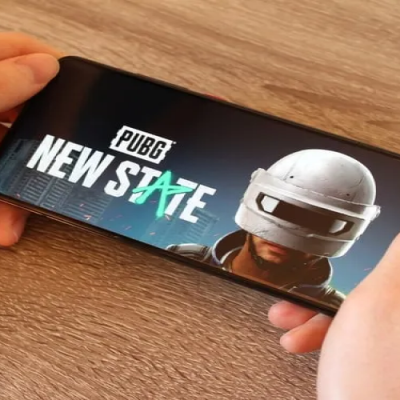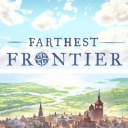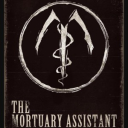Google Speed Limit Warning: Step-by-Step Guide

Now Google Maps provides a speed limit warning function. The first time Google launched the speedometer for its maps was in 2019. At that time, it was available only for particular users in the US, UK, South America, Asia, and Europe. The feature has been modified, and now it is free for everyone who drives with Google Maps. However, the speed limit feature is not available in some regions. If you want to try it but don’t know how to turn it on, here is a step-by-step guide on how to do it.
- Launch Google Maps mobile application. Remember to update it to the last version. Alternatively, if you haven’t used Google Maps before, go to Google Play Market and download the app.
- Click on your profile picture or your initials. You can find them at the top of the right corner. If you’re a newcomer, either log in to your Google account or create a new one.
- Find and open the Settings.
- At the bottom, you should find Navigation Settings.
- Here you will see a Speed limit setting that you can turn on or off.
This feature will work automatically when you find a road and start the journey with Google Maps. You can drive from one location to another, and the application will show your location. It will also indicate the ETA (estimated time arrival). The program analyzes the traffic (if you’re in the city) and shows which road will take less time. Overall, it offers a lot of features to help you on the road.
When you drive with Google Maps, and it detects that you have reached the speed limit, the application will notify you about this. In various regions, this limit might differ. That’s why Google Maps provides the information about most of the areas you can drive to, and the function will update the data about each region you enter. However, the speed limit for each area is not known yet. Google developers add new regions and improve this feature with each update.
Besides the warning that you exceed the speed limit, the application also shows you the speed of your car. This information is based only on the GPS, so you should not always rely on it. On the bottom left corner, you will see the speed limit of the region you’re driving in. It is located above the estimated time of arrival and other data.
This function was designed to encourage people to drive following the rules. That also means that it helps drivers to avoid fines for exceeding the speed limit. Overall, it can make the roads a safer place if most people use this option in Google Maps or another application. Nowadays, the apps that show the traffic level and the best road and warn about the speed limit allow people to drive easier and faster, but not in all cases. Drivers should be careful on the roads and rely not only on the applications but on their skills and rules.
Share this news with your friends and follow us on Facebook, Twitter, or Pinterest to see other updates.
Latest Articles
-
![PUBG New State Mobile to Get a New Car and a Gun in March]() Best For You PUBG New State Mobile to Get a New Car and a Gun in March
Best For You PUBG New State Mobile to Get a New Car and a Gun in March - Mar-23-2022
-
![Best Tools of 2022 to Improve Your Productivity]() Editor's Advice Best Tools of 2022 to Improve Your Productivity
Editor's Advice Best Tools of 2022 to Improve Your Productivity - Jan-22-2022
-
![Two-Factor Authentication: Why and How to Use it on Your Devices]() Best For You Two-Factor Authentication: Why and How to Use it on Your Devices
Best For You Two-Factor Authentication: Why and How to Use it on Your Devices - Feb-16-2022
-
![Explore the Best Alternatives to Facebook on Mobile Devices]() Best For You Explore the Best Alternatives to Facebook on Mobile Devices
Best For You Explore the Best Alternatives to Facebook on Mobile Devices - Mar-06-2023
-
![Best Role-Playing Games of All Time]() Best For You Best Role-Playing Games of All Time
Best For You Best Role-Playing Games of All Time - Apr-05-2023
-
![How to Fix Missing Audio on Instagram]() Editor's Advice How to Fix Missing Audio on Instagram
Editor's Advice How to Fix Missing Audio on Instagram - Oct-02-2021
Trending Games
-
![Crash Bandicoot Mobile logo]() Crash Bandicoot Mobile Action
Crash Bandicoot Mobile Action -
![Amazing Frog? logo]() Amazing Frog? Games
Amazing Frog? Games -
![FIFA Soccer logo]() FIFA Soccer Sports
FIFA Soccer Sports -
![Gang Beasts logo]() Gang Beasts Action Games
Gang Beasts Action Games -
![BeamNG.drive logo]() BeamNG.drive Simulation Games
BeamNG.drive Simulation Games -
![The Sims™ 4 logo]() The Sims™ 4 Simulation Games
The Sims™ 4 Simulation Games
Latest Reviews
-
![Sonic the Hedgehog™ Classic logo]() Sonic the Hedgehog™ Classic Action
Sonic the Hedgehog™ Classic Action -
![Pokemon Scarlet logo]() Pokemon Scarlet Role Playing
Pokemon Scarlet Role Playing -
![Gacha Cute logo]() Gacha Cute Action
Gacha Cute Action -
![Stumble Guys logo]() Stumble Guys Action
Stumble Guys Action -
![Farthest Frontier logo]() Farthest Frontier Strategy Games
Farthest Frontier Strategy Games -
![The Mortuary Assistant logo]() The Mortuary Assistant Indie Games
The Mortuary Assistant Indie Games